On LG K40 we can split the screen into 2 and work on multiple apps at once. This multitasking feature is termed a multi-window on K40. Few of the system apps do not work in the split-screen mode.
Camera, Settings, LG smart world, Audio Recorder, Music, FM radio, Game Launcher, and LG mobile switch are few apps which do not work in the Split Screen Mode.
Let’s see how to split the LG K40 screen with the help of the video & screenshots as follows –
How to do Split Screen on LG K40

To use Split Screen / Multi-Window Mode, tap the Overview / Recent Apps button.
Look for the Split Screen icon on the running app.
The app which supports split-screen mode has the multi-window icon as marked in the above screenshot.
Let’s launch the Photos app in the multi-window mode. It will occupy the upper half of the screen.
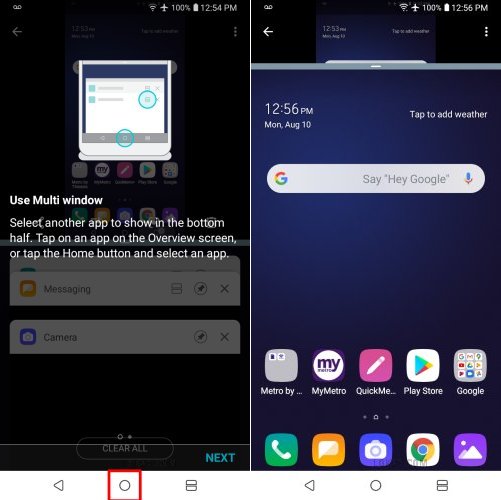
Now to choose the second app for the lower half, tap the home button.
Choose the app which you wish to use in the lower portion.

Now you can see the photos app is running in the upper half and messaging in the lower portion.
LG K30 / K40 Disable Split Screen

Swipe the screen all the way towards the top or bottom to close multi-window mode.
If pulled in the downward direction the app in the upper half will occupy the whole screen and vice versa.
I’ve made a video on the same. You can watch it below –
LG K40 Split Screen – Gesture and Buttons Mode
If your Home Touch Button Style is “Gesture and Buttons”, follow the below steps to use the “Split-Screen” mode –

Open Settings > Display > Home touch buttons on your K30/K40.
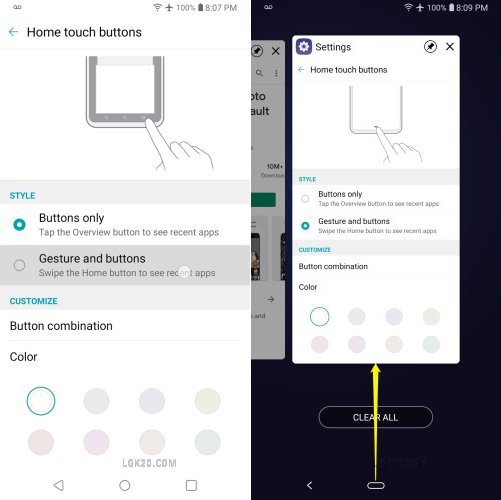
Choose the Home Touch Button style as “Gesture and buttons”.
In this mode, there is no overview / recent apps button.
We have to swipe the home button vertically or horizontally to view the running apps.
Swipe the home button in the upwards direction as marked in the above screenshot.
This brings up the running apps. We can swipe through them horizontally.

Tap the multi-window icon to launch an app in split-screen mode.
Let’s open the “Contacts” app. This will show up in the upper half.
Tap the Home button and select another app for the lower screen.

“Contacts” and “Play Store” app are running simultaneously in Split-Screen mode.

To disable the split-screen, swipe up/down the screen all the way to the top/bottom.

In the “Gesture & Buttons” mode, there is one more way to launch the running apps. Swipe through the home button in the horizontal direction as marked in the above screenshot.
However, the split-screen mode doesn’t work. You can see there is no multi-window icon on the “Play Store” app window
LG K40 Multitasking with Qslide Apps – Mini App Window
There is one more way to multi-task on LG K40. There are few apps that work on top of the current screen in a mini-window. They are known as Qslide apps.
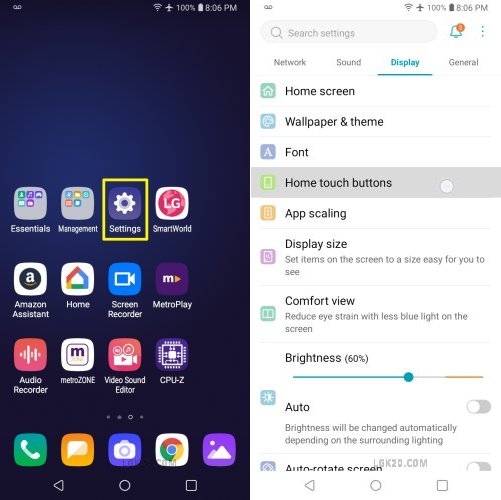
To use Qslide apps, Go to Settings > Display > Home touch Buttons.

Now, tap “Button combination”. We can keep up to 5 home touch buttons. The extra buttons that we can add are Notification (to pull up /down), Capture+ & Qslide.
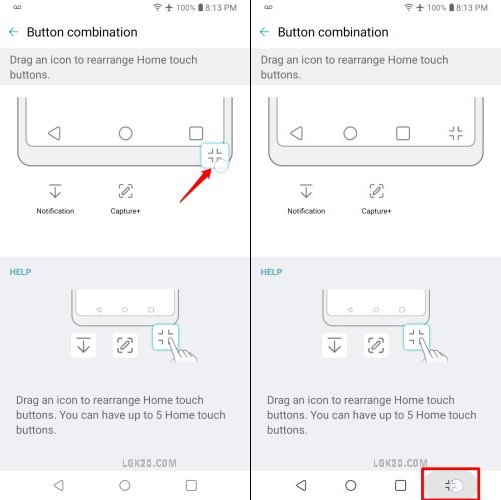
Drag up the Qslide icon as shown above.
Tap the Qslide home touch button to view the Qslide apps.

There are 6 apps that work in mini-window mode.
They are Video, Phone, Contacts, Messaging, Email & File Manager.
Let’s launch the first app i.e. Video.
We can increase/decrease the size of the window & control the opacity as well.

The Phone app launches the Phone dialer.
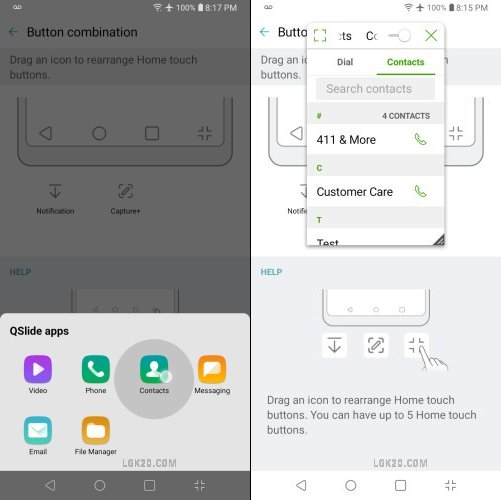
The next app on the list is the Contacts app.

The messaging app can be quite useful. It opens a new text window as shown above.
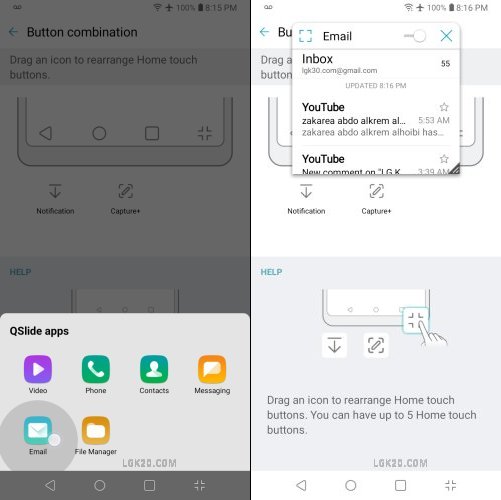
The Email app takes you to the inbox by default.

The last QSlide app on the list is the File Manager as shown above.
Do you use the Split Screen on your K30/K40? How was your experience? Please share your views in the comment section.









