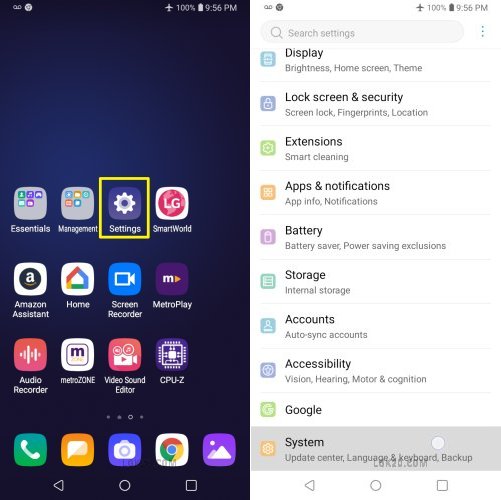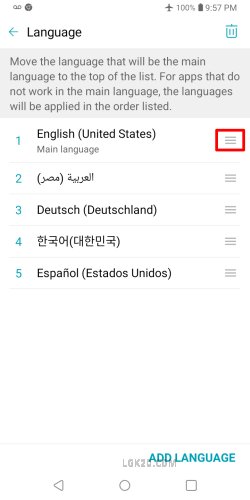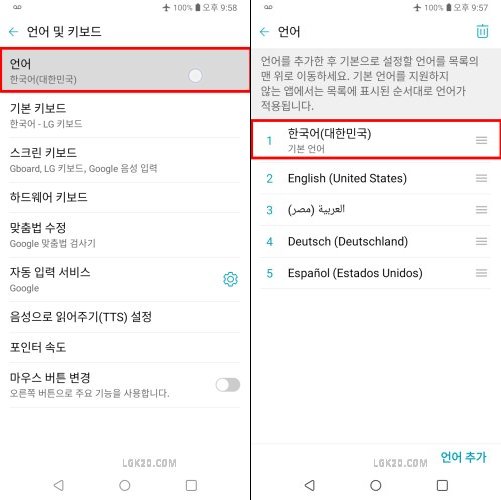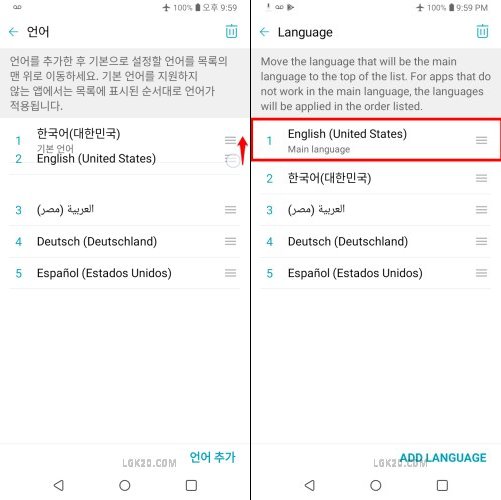On LG K30 & K40 you can hide apps, photos, videos, and files from kids, prying eyes, or anyone else.
In this post, we are going to learn how to unhide and get back those hidden apps. This can be done quite easily. Just follow the below tutorial with video and screenshots –
How to find hidden apps on LG K40

If someone has hidden apps on your K30 / K40 and you wish to unhide it, follow the below procedure –
Long-Press an empty space on your K40 home screen.
Now, tap “Home Screen Settings”.

Go through the app list and uncheck the hidden apps.
You can see AcDisplay, Amazon Assistant, Audio Recorder, and Calculator are the hidden apps.
Untick these and tap “DONE” to make them visible.

Now zero apps are hidden.

If you’re using the “Home with an app drawer” you’ll also find the “Hide Apps” option on the “all apps” page.
Tap the app drawer to view all apps.
Hit the “3 dots” icon situated at the top-right corner.

Now, select the “Hide apps” option in the dropdown list.
Tick the apps you wish to hide and click “DONE”.

It says “4 apps hidden”.
This way we can hide or unhide and app on K40, but what about Photos, Videos & Other Files? LG K40 / K30 doesn’t have a built-in feature to perform this action. We’ve to rely on a 3rd party app to do the same.
I’ve made a video on this as well –
LG K40 / K30 Hide Photos, Videos & Other Files
There is a Fake Calculator app on the play store named “Calculator – Photo Vault & Video Vault hide photos”. Using this app you can hide the photos, videos, and files on your K40 / K30.
Dial your secret PIN on the calculator to get access to the hidden Photo / Video vault.
Now move the files to this Vault, you wish to hide.
Go through the below video to learn the process in detail –
LG K30 & K40 Hidden Menu
Apart from Hidden Apps, there is a secret hidden menu on LG K30 & K40. We have to use certain dialer codes to unhide it.
You can follow the below post to get access to this secret menu –
LG K30 / K40 Hidden Developer Options
“Developer Options” is hidden inside “Settings”. We have to tap the Build Number 7 times to unhide it. You can refer to the below post for the exact procedure –
LG K40 Developer Options & USB Debugging
LG K30 / K40 Hidden Easter Egg

Go to Settings > General > About Phone on your K30 / K40.

Select “Software Info” to open this page.
Tap the “Android Version” multiple times until you see the Android Pie animation on the screen.

Now tap the Android Pie animation multiple times.
This brings us to a hidden Paint Brush App as visible in the above screenshot.
If you know more hidden apps, please share them in the comment section.