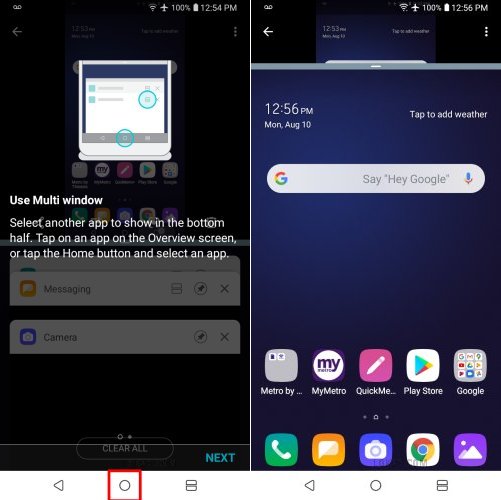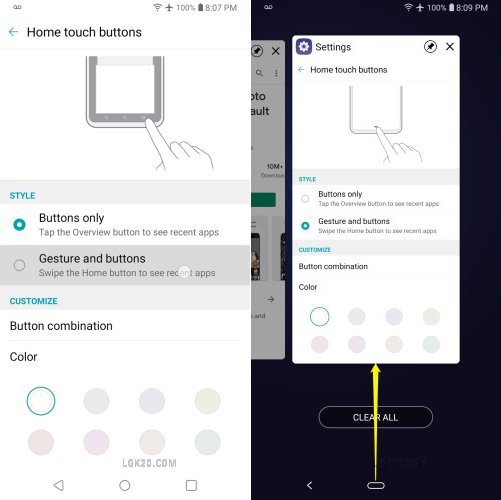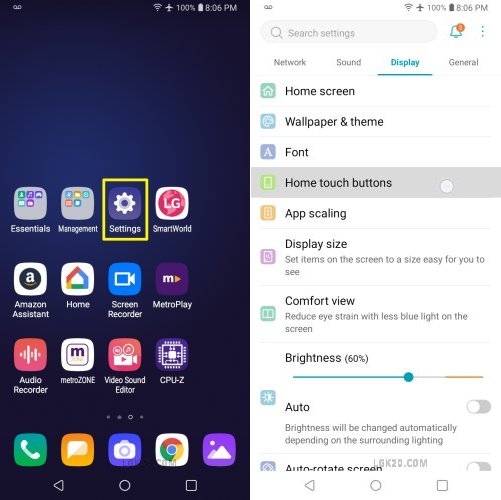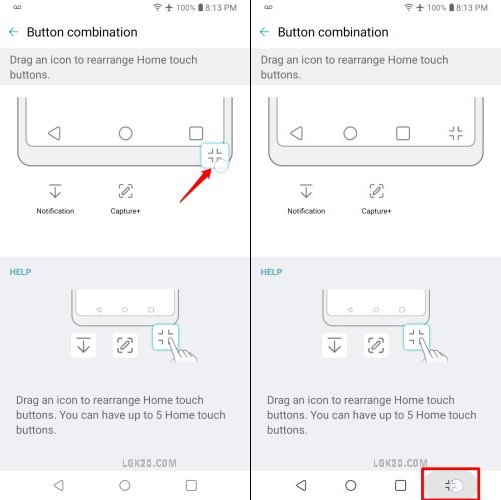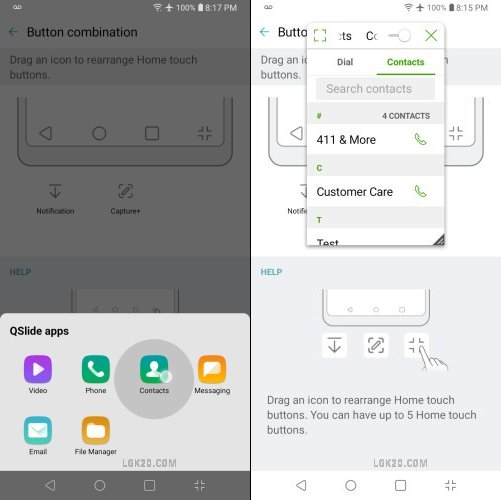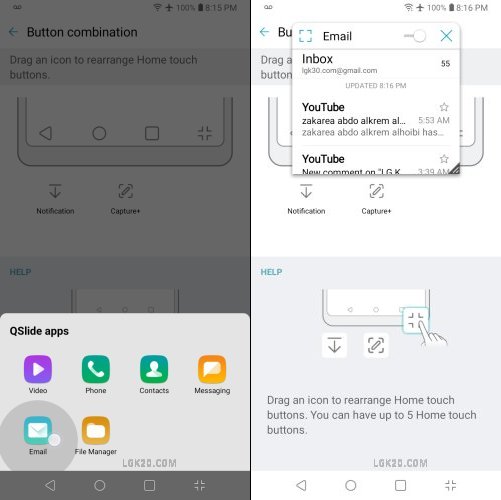As we keep on using apps on our LG K30 & K40, the app cache keeps on accumulating. This can eat up your precious internal storage space. We should keep clearing the cached data from time to time. This can aid in speeding up the phone and also save you from the “storage space running out” error.
In the earlier versions of android, the recovery mode had an option to wipe the cache partition. It’s removed since Android Nougat 7.0. Now we have to clear the cached data via Settings.
How to Clear Cache on LG K40 & K30
We can clear the cache memory of an individual app or all apps at once. Let’s see how to do this on K30 & K40.
LG K40 / K30 Wipe Cache Partition

On your LG K30 / K40 open “Settings” as shown above.
Choose the “General” tab and select “Storage”.

We are now on the “Internal Storage” screen.
Select the first option i.e. “Free up space”.
It gives various options to free up space. The 3 options are –
Temporary files, Download folder & Idle apps.
The cached data is stored in the temporary files folder. The downloaded files are stored in the download folder. The idle apps are those apps which are unused for a long time.
Tap “Temporary files” to clear the cached data.
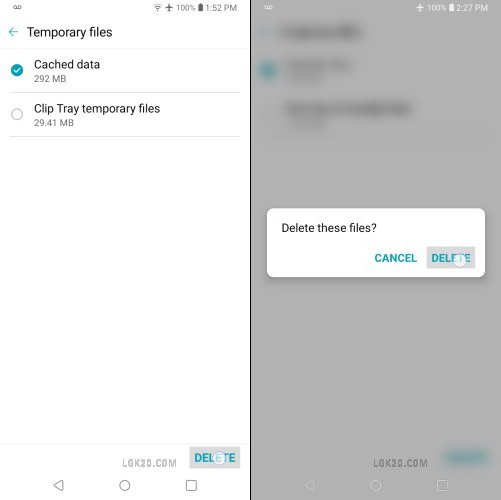
On the “Temporary files” page we have 2 options –
Cached data & Clip Tray temporary files. I’m deleting only “Cached data”.
Tap “DELETE” at the bottom-right to wipe the cache partition.

You can see the cached data is cleared. Its current size is zero bytes.
LG K40 & K30 Smart Cleaning
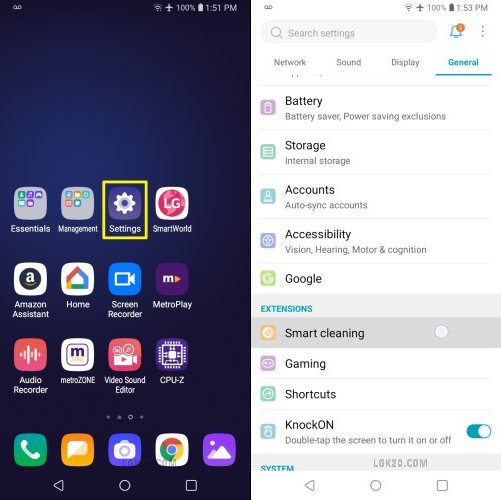
There is one more method to clear the cached data on LG K30 & K40.
We can use the Smart Cleaning tool to do the same.
Open Settings > General > Smart Cleaning.


Smart Cleaning can free up space by deleting unnecessary files and stop unused apps to free up the RAM.
Tap “Optimize phone” to initiate the process. Wait for a while.
Now it says “Optimized”. We have cleared the cached data.
LG K30 & K40 Clear App Cache
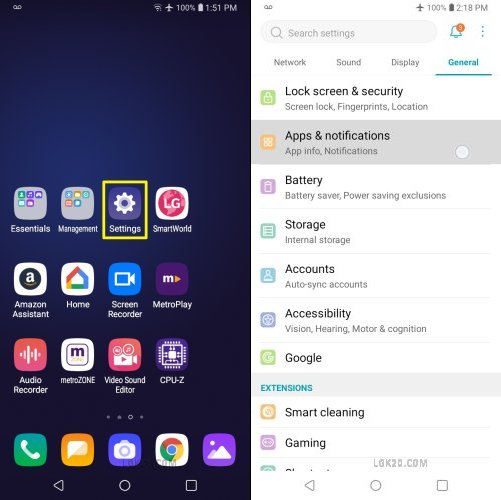
We can also clear the cache of individual apps –
Once again Open Settings > General > Apps & notifications.

Select the first option “App info”.
Choose the app whose cache data you wish to clear.
Let’s open the “Amazon Assistant” app.

Hit “Storage” & then “Clear cache” to do the needful.

The cached data of the Amazon Assistant app is now cleared. The current cache size is 0 bytes.
For any query, feel free to leave a comment below. Thanks for reading.