In the MetroPCS/T-Mobile lineup, K51 is the successor to K40. Being an Android 10 smartphone it comes loaded with many new software features. I’ve shortlisted the most useful K51 tips, tricks, and features in this post.
Let’s explore them in great detail with the help of the below videos & screenshots –
LG K51 Tips, Tricks & Features – Metro, Boost, T-Mobile, Verizon
1. LG K51 Gestures

On LG K51, the default mode of navigation is Gestures. The navigation bar with the home touch buttons is missing. We need to use gestures to move to the home screen or to go back.
Watch the below video to learn how to use Gestures on LG K51 –
2. LG K51 OTG support

LG K51 offers USB OTG support. We can connect USB peripherals such as Pen Drive, Mouse, Keyboard, etc. via an OTG adapter.
Check out the above screenshot. I’ve connected a mouse for navigation. This can be quite useful if the touchscreen fails to work.

The connected Pen Drive is visible as USB Drive on my K51.
3. LG K51 Back & Home Button / How to go Back

As per the above animation, we need to swipe in from the left or right edge to go back to the previous page.
It feels very convenient once you get used to it.
If you still want the home and back button, please follow the below tutorial to restore the home touch buttons –
4. How to Close Apps on LG K51 / Task Manager

To view the running apps we need to swipe up and hold the screen as shown in the above animation.

You can throw an app tile in the upward direction to close an app. Hit “Clear all” to close all running apps at once.
If you don’t like the gestures mode, you can easily restore the home, back, and recent apps button as per the post –
5. Double your LG K51 Battery Life
We can double the K51 battery life by activating the Maximum battery saver mode.
6. How to hide apps, photos & videos on LG K51

We can hide apps, photos, and videos on LG K51 from kids and prying eyes. Learn how to do that –
7. How to remove SIM card /memory card from LG K51
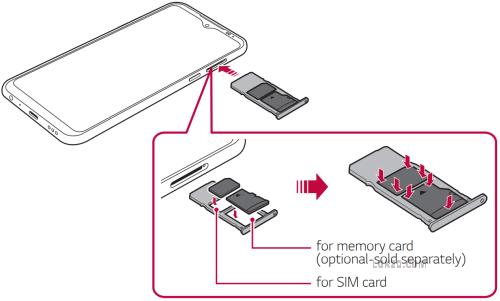
K51 comes with a non-removable battery. The SIM Card tray is located on the right. It supports Nano-SIM and Micro SD memory cards.
Learn how to install a SIM card and SD card on your K51 using the SIM ejector tool.
8. LG K51 Hard Factory Reset without Password
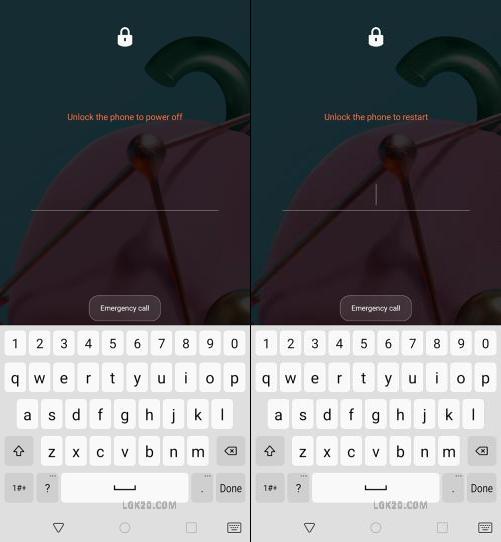
When locked out on the K51 lock screen, we need to hard reset the phone via recovery mode. But, it doesn’t let you power off or restart the phone.
Learn how to boot into recovery mode when locked out using the volume down and power button –
LG K51 Hard Reset with Buttons
9. LG K51 Screen Mirroring / Cast to TV

There is no Cast button on LG K51. I searched for it everywhere. Still, we can mirror our K51 screen to the TV. Follow the below guide to learn the same –
LG K51 Screen Mirroring without Chromecast
10. LG K51 Clock Widget

There is no pre-installed Clock widget on LG K51. Learn how to enable the Google clock widget in a few steps.
11. LG K51 Clear Cache / Wipe Cache Partition
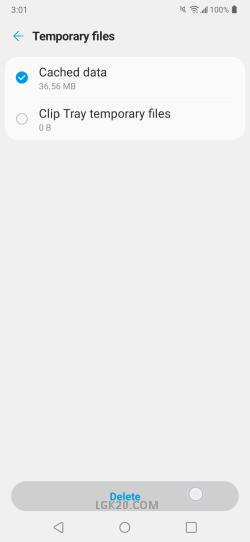
You free up space on your K51, you should keep on clearing the cache partition. Learn how to wipe cache partition on K51 –
12. LG K51 Secret Dialer Codes
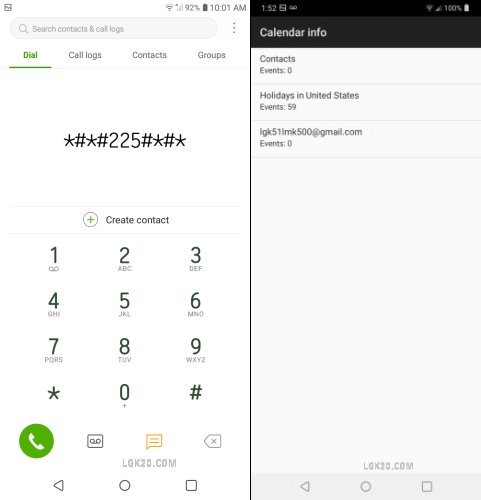
There are lots of useful secret dialer codes for K51. Explore all of them using the below link –
13. LG K51 Mobile Driver Version 4.5 Windows

LG K51 Mobile drivers are required for USB Debugging, MTP file transfer, and Firmware flashing via Download Mode.
Download and install the latest LG Mobile Driver 4.5 for K51 via the below post –
14. LG K51 Developer Mode / Options
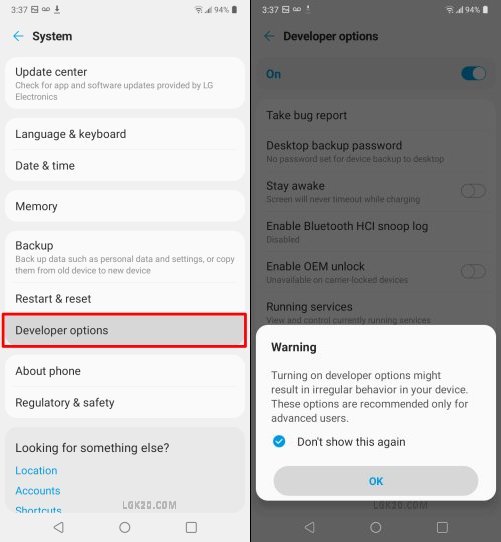
The developer mode on K51 is hidden. We need to tap the Build number 7 times to unhide it. Learn how to turn on Developer Mode on K51 –
LG K51 Developer Options & USB Debugging
15. LG K51 Dark Mode / Night Mode

The Dark mode on K51 works great in low-light conditions. Moreover, the dark mode can double your K51’s battery life. There are 4 ways to enable the dark mode on K51. The below post elaborates this in great detail –
16. How to unlock LG K51 for free

Learn how to unlock LG K51 for free using the Device unlock app as follows –
17. LG K51 File Manager / Download Folder
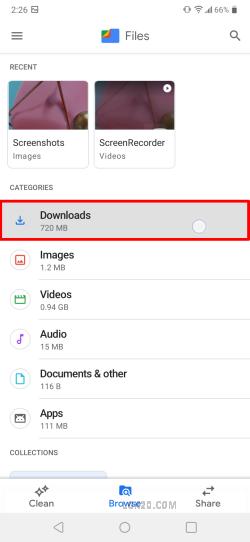
The age-old LG file manager is removed from K51. We need to resort to the Files app by Google. There are 2 pre-installed file managers on K51. Explore them via the below post –
18. LG K51 Download Mode – Firmware Update via stock firmware

The download mode on K51 is used to restore a bricked phone. If your K51 is stuck on the boot screen, you can recover the phone by flashing a stock firmware in Download Mode. Learn how to use the Download mode to flash a stock ROM –
LG K51 Firmware Download & Update
19. LG K51 Dual / Multi / Split Screen

There are 2 ways to do multitasking on LG K51. You can either split the screen into 2 or use the pop-up window feature to use 2 apps at once.
20. How to Make a New Folder on LG K51

To create a new folder on LG K51 –
Drag and app icon and place it over another app icon. The 2 apps will be added to this newly created folder.
21. How to bypass lock screen on LG K51
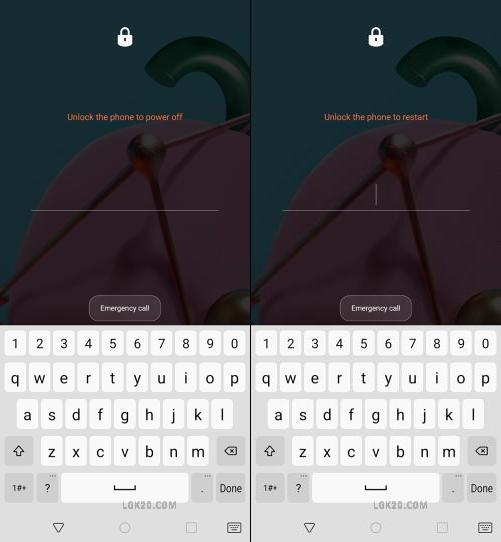
Did you forget the lock screen PIN, Pattern, or Password on your K51? Don’t worry we can easily bypass the lock screen and bring back our phone to the working state. Follow the below troubleshooting guide to bypass the lock screen on K51 –
22. LG K51 Frozen / Force Restart / Force Power off

K51 comes with a non-removable battery. We cannot force restart the phone by removing the battery.
In case your phone is frozen, we need to force restart the phone.
Press and hold the volume down and power buttons for 10 seconds or until the phone restarts.
Check out the below video for better understanding.
23. LG K51 Flashlight Button and Widget

To turn on Flashlight on K51, pull down the notification panel and tap the “Flashlight button” as marked in the above screenshot.
You can also place a flashlight widget on the home screen. The below video shows the same.
24. How to put LG K51 into Recovery Mode

As the name suggests, recovery mode is used to recover the phone when locked out. You can use it to reset the phone if you’ve forgotten the screen lock PIN, pattern, or password.
Learn how to put your K51 into recovery mode as per the below tutorial –
25. LG K51 Gyroscope / VR Headset

LG K51 comes with a Gyroscope sensor. You can connect a VR headset and enjoy 360-degree videos on the go.
26. LG K51 Hidden Menu
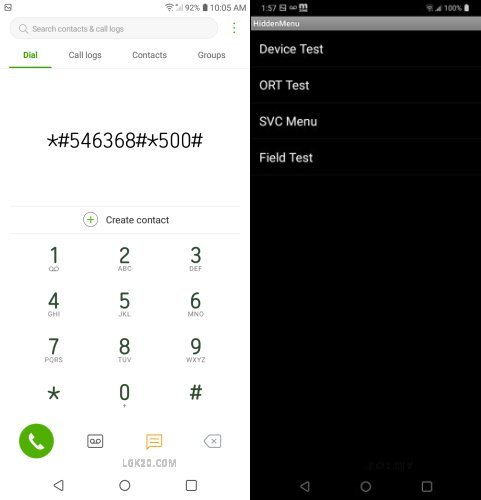
There are 2 hidden menus on LG K51. It offers a huge list of device test options in the form of Ring test, Camera Test, Bluetooth, Wifi & GPS Test, LCD Test, Touchscreen test, Fingerprint Test, etc.
To explore the K51 Hidden Menu in great detail, please check out the below post and video –
27. LG K51 IMEI number

There are 4 ways to obtain the IMEI number on the K51 –
- Open the phone dialer and dial *#06#
- Open the Settings app and Go to “System” > “About Phone”.
- The IMEI number is printed on the back of LG K51 below the LG logo
- Turn off the phone and press the Volume UP + Volume Down + Power button simultaneously.
28. LG K51 Instruction Manual
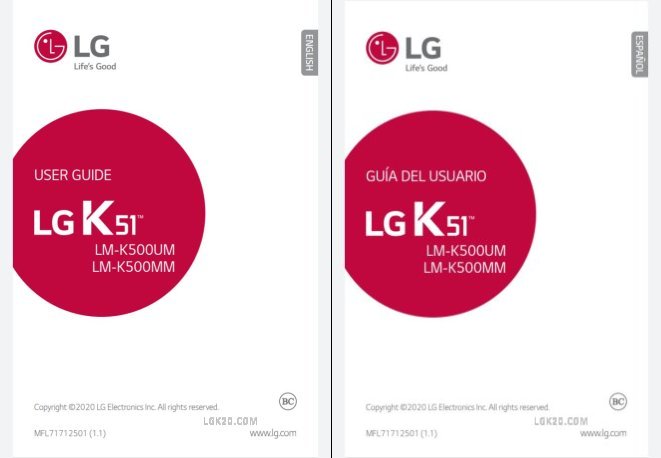
The User Manual can come in handy if you’re new to an Android smartphone.
It’s no more the part of the sales package. We need to download it online. You can obtain the PDF manual for your K51 from the below link –
29. LG K51 Android 10 Software Update

Out of all the LG K51 variants, only the Boost Mobile Model was launched with Android 9 out of the box.
Now, it’s updated to Android 10 via an OTA update.

As of now, all the K51 variants are running on Android 10. To learn how to update your K51 software, please check out the below tutorial –
LG K51 Android 10 Software Update
30. LG K51 App Drawer
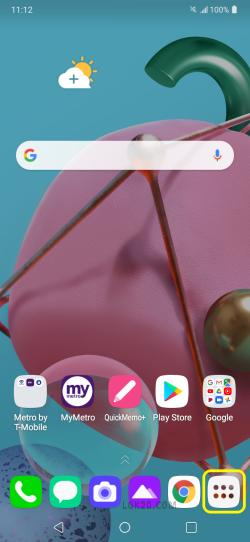
By default, the K51 launcher offers a Home screen without an app drawer. It’s quite easy to restore the App Drawer. Check out the below video to learn the procedure.
31. LG K51 Bluetooth Pairing

We can pair our K51 with another Bluetooth device or a Bluetooth headset. The procedure is shown in the below video.
32. How to Screenshot & Screen Record on LG K51 Phone

There are multiple ways to capture a screenshot on LG K51. The easiest and oldest method is via the volume down and power button.
K51 also offers a full-page screenshot capture. It can be great for viewing offline webpages.
Learn the different ways to screenshot and screen record on LG K51 using the below tutorial –
LG K51 Screenshot & Screen Record
33. Move apps to SD Card on LG K51

The adoptable feature on K51 allows us to move apps to SD card. It makes the SD card the default storage for the installation of apps and games.
We need to enable this feature via USB Debugging. Learn the detailed procedure as per the below article –
34. LG K51 Safe Mode
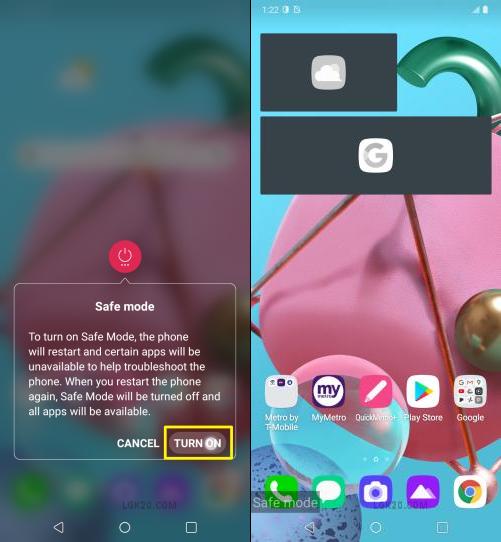
Is your K51 acting abnormally? If a restart fails to fix the issue, please check out the safe mode before doing a reset.
Learn how to use the safe mode on your K51 as per the below guide –
How to put LG K51 into Safe Mode
35. LG K51 Hide Notch

The notch offers more screen estate but it doesn’t look good. You can hide the notch if you don’t like it. Let’s see how to do that –
36. LG K51 Wireless / Qi Charging

LG K51 doesn’t offer wireless charging but can make it Qi-enabled quite easily. Learn how to enable wireless charging on K51 –
37. How to Bypass Google Verification on LG K51 2021

Are you stuck on the Google verification screen on your K51? Don’t worry you are at the right place. In a few minutes, you’ll able to use your phone once again.
Check out the latest 2021 FRP Bypass hack for LG K51 as follows –
38. Search Personal Content on LG K51 Home Screen

There is a hidden personal content search bar on the K51 home screen. Swipe down the home screen to get access to this search bar.
39. How to make LG K51 Faster
LG K51 uses an entry-level Mediatek P22 processor. It feels sluggish as compared to its predecessor K40. By using a few tricks we can improve the phone performance. Check out how to make LG K51 faster –
40. LG K51 Voice Notifications / Read Caller info & Text Messages aloud
With the voice notification turned on, you get to know who’s calling without holding the phone in hand.
It reads out the caller’s name to you. It can even read the whole text message aloud. Turn on K51 voice notification settings as per the below video –
41. LG K51 Always on Display
The “Always on Display” feature is offered on phones equipped with an Amoled screen. It’s a battery-consuming feature, so not offered on an LCD display.
We can have the “Always on display” on K51. Learn how to enable it –
42. LG K51 Alarm Clock
Learn how to set a weekly or daily alarm on your K51. It also offers a Puzzle alarm. Solving the puzzle can wake you from sleep.
43. LG K51 APN Settings
If the mobile data is not working on your K51, either you don’t have a data plan, a weak network signal, or incorrect APN settings.
Make sure you’ve set the correct APN settings on your K51 –
44. LG K51 Autocorrect / Predictive Text
The Autocorrect settings are turned off on my LG K51. We can have a Mild or Aggressive autocorrection. Check out the settings and change it as per the convenience.
45. LG K51 Blink LED / Notification Light
The LED light on LG K51 notifies us of incoming emails, texts, and missed calls. Go through the Blink LED settings as per the below video –
46. LG K51 Block Number / Message Blocking is Active
You can easily block Spam and unwanted calls on your K51. Block or unblock a caller directly from the call log. When you block a caller, both calls and texts from this caller are blocked.
47. LG K51 Brightness Control/volume control
When you pull down the notification panel, there is a slider to control the phone’s brightness. We can also add a volume control bar along with the brightness control.
48. LG K51 Display Size – How to Change
Do you find it difficult to read the content on your K51? To increase visibility we can increase the size of the text and app icons.
Let’s increase the LG K51 display size –
49. LG K51 Data Saver Mode
Learn how to turn on/off the data saver mode on LG K51. The below video shows the same –
50. LG K51 Do not disturb
When in an important meeting or while sleeping no one wants disturbance. The “Do not disturb” feature on K51 can silence your phone as per the requirement.
You can even set a weekly do not disturb schedule. Check out how to use this feature –
51. LG K51 Easy Mode
The easy mode uses large fonts and frequently used apps are easily accessible. It also offers direct-dial widgets on the home screen. Easy Home can prove great for elderly or first-time Android users.
52. LG K51 Emergency Alerts / Mode
Emergency alerts such as “amber alert” can be disturbing. You can turn off the emergency alerts are per your convenience. Let’s see how to do that –
53. LG K51 Gif Keyboard & Emojis
A Gif animation emotes better than an emoji. You can easily enable it on your K51. Let’s see how to get to the emojis and Gifs on your K51 keyboard –
54. LG K51 Engineering Mode
Like the hidden menu, there’s another secret menu on K51 known as “Engineer Mode”. Let’s see how to access this menu –
55. LG K51 turn off Google Assistant
Google assistant is useful but unnecessary notifications can be annoying. You can easily turn off Google Assistant on your K51 as per the below video –
56. LG K51 Floating Keyboard
As the name suggests, we can float and change the position of the K51 keyboard as per convenience. Let’s see how to float the K51 keyboard –
57. LG K51 Mobile Hotspot
We can share the Mobile data with other devices using the Hotspot feature on K51. Let’s see how to enable this feature –
58. LG K51 Hearing Aid Support
K51 is compatible with hearing aids. We need to enable this setting beforehand. Let’s see how to do that –
59. LG K51 Language Settings / Change Language
It’s difficult to get back to English if you’ve accidentally changed the K51 phone language. You should know the correct path to restore the desired language. Check out the language settings as per the below video –
60. LG K51 Network Settings Reset
A network reset can fix issues related to Wifi, Bluetooth, GPS, calling, text, mobile data, and other network issues. It doesn’t affect the internal storage data. Let’s reset the network settings on our K51 –
61. LG K51 Parental Controls
Is your kid using the LG K51? You can set restrictions for digital wellbeing. Let’s see how to set parental controls on K51 –
62. LG K51 QR Code Scanner
There is no pre-installed QR Code Scanner on K51. Let’s install a highly-rated & ad-free QR Scanner on our K51 –
63. LG K51 Trash Can
The deleted image and video files go to the trash folder on K51. It keeps accumulating and slows down the phone. To free up the storage space, you should empty the trash can as follows –
Are you happy with your LG K51? Please share your experience in the comment section below.
