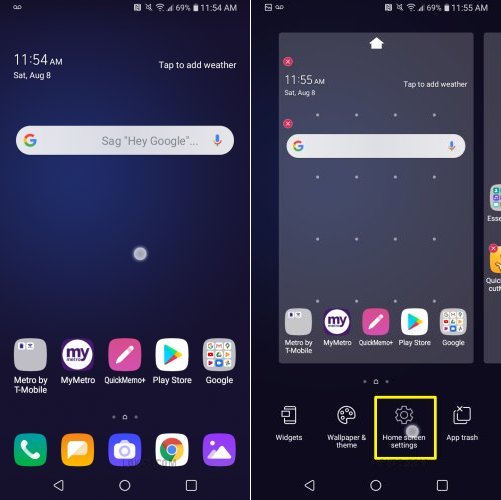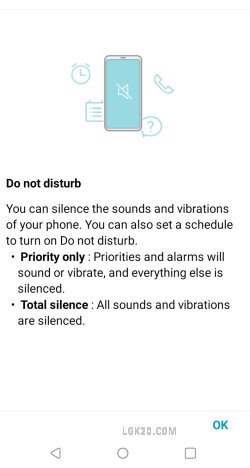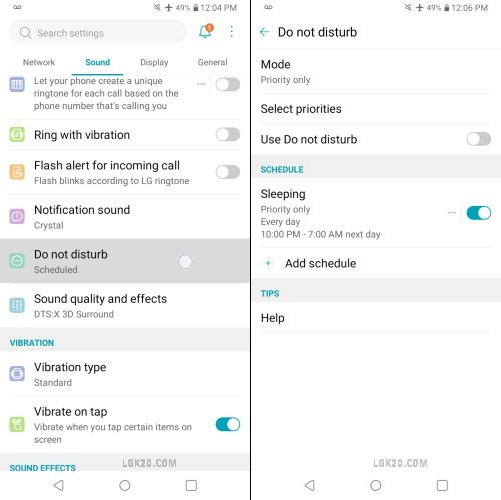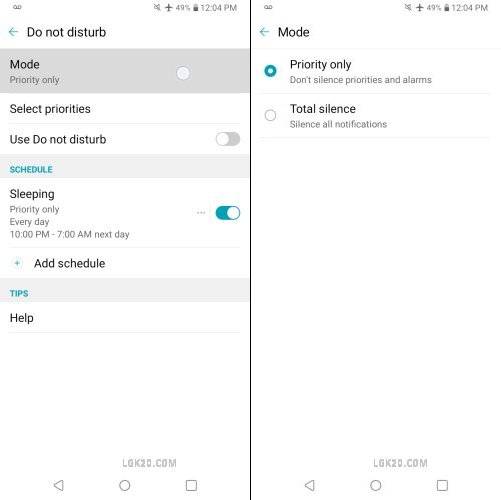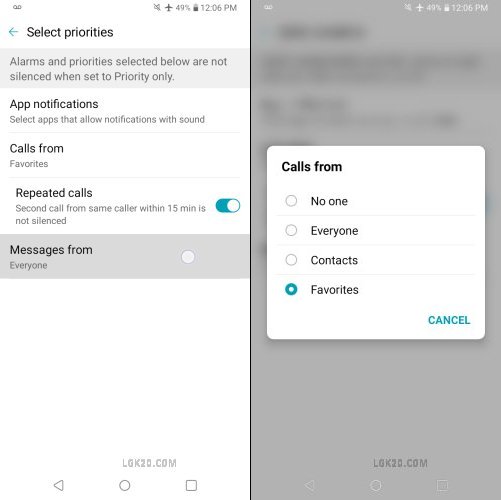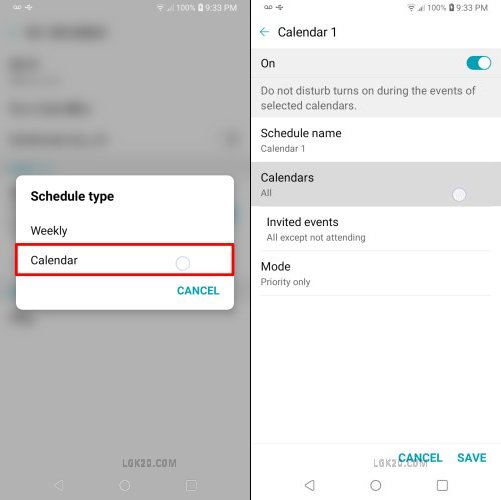In this post, we are going to learn how to block & unblock a number on LG K30 / K40. We can block all the spam / unwanted calls using the blocking feature on K40. We can even auto-block texts using a word or digit filter.
Let’s explore all the options in great detail with the help of the below video and screenshots –
How to Block / Unblock a Number on LG K30 / K40
1. LG K30 / K40 Call Blocking
On LG K40, we can directly block a number from the call log.
If you receive a spam call and you wish to block this contact, blacklist it as follows –

Tap the phone dialer located on the K40 home screen.
Open the “Calls logs” tab as shown above.

In the Call logs list, long-press the contact which you wish to block.
Among the listed options, tap “Block number” to reject calls & messages from this contact.
2. LG K40 Unblock Number

The contact “411 & More” is blocked but it’s still present in the call log.
To unblock it, long-press “411 & More” and hit “Unblock number”.

This contact is now unblocked.
To access the call blocking settings, tap the “3 dots icon” on the right-hand top and select “Call settings”.
I’ve made a video on this as well. You may check it out –
3. LG K40 Call Blocking Settings

We are now on the “Call” page.
Tap the 2nd option i.e. “Call blocking & decline with message”

The first option on the call blocking page is “Decline with message”.
If you wish to reject a call with an excuse, choose from the decline messages listed above or add your own message using the + button.

The next option on this page shows the blocked numbers.
You can block or unblock any contact using this page.

Block a number from call logs, contacts, or block a new number.

The next option on this list is “Digit filter”.
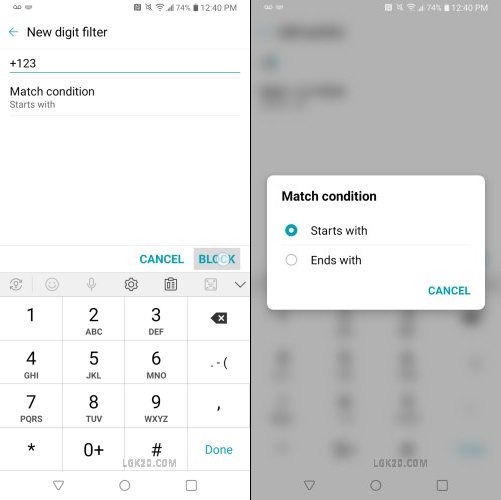
If you know the starting/ending digit of a spam call you can add these digits to the digit filter.
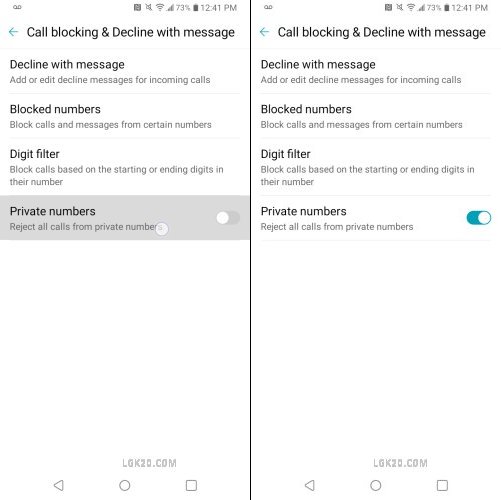
The last option on the call blocking page is Private numbers.
When turned on, all private calls will be rejected automatically.
4. LG K30 / K40 Message Blocking
A Text message sender can be blocked in the same manner as we blocked a caller.

In place of the call log, here we need to open the text message we wish to block.
Go to the “Messaging app” on your K40 using the home screen shortcut.
Open the spam / unwanted text message.
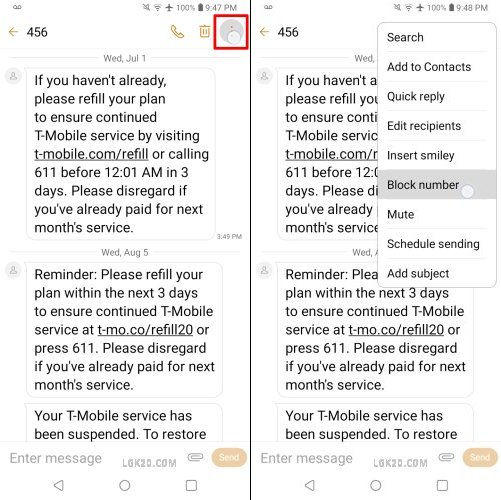
Right-click the “3 dots” icon on the top-right corner and tap “Block number” as shown above.

We get an option to delete all the messages from this sender. By default, this option is enabled. You should uncheck it if you want to retain the messages.
Tap “BLOCK” to block the calls and messages from this number.
Now hit the “3 dots” icon and select “Settings”.
5. LG K40 Message Blocking Settings
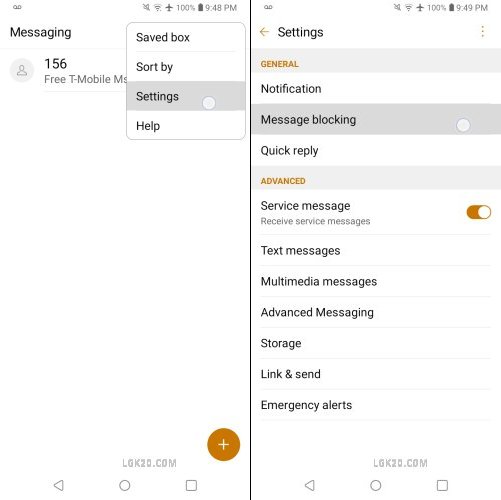
On the “Settings” page, we need to open “Message blocking”.

The options, here are similar to Call Blocking.
The first option shows the blocked number.
We can delete a blocked number and it’ll be unblocked.

We can also block a new number using the + icon.

The second option is the Digit Filter. We can filter and block spam numbers by adding their starting or ending digits.

The next one is the Word filter. It allows us to block messages based on specific words. You can add the spam/explicit word to this filter.
The blocked message will be stored in the “Blocked box”, which is the last option on the “Message blocking” page.

The next option on the message blocking page is “Block unknown number”. By turning this on you’ll receive calls from saved contacts only.

As discussed before, the last option on the message blocking page is “Blocked box”. It stores blocked text messages.
Were you able to successfully block calls & messages on K30 /K40? Please share your experience.